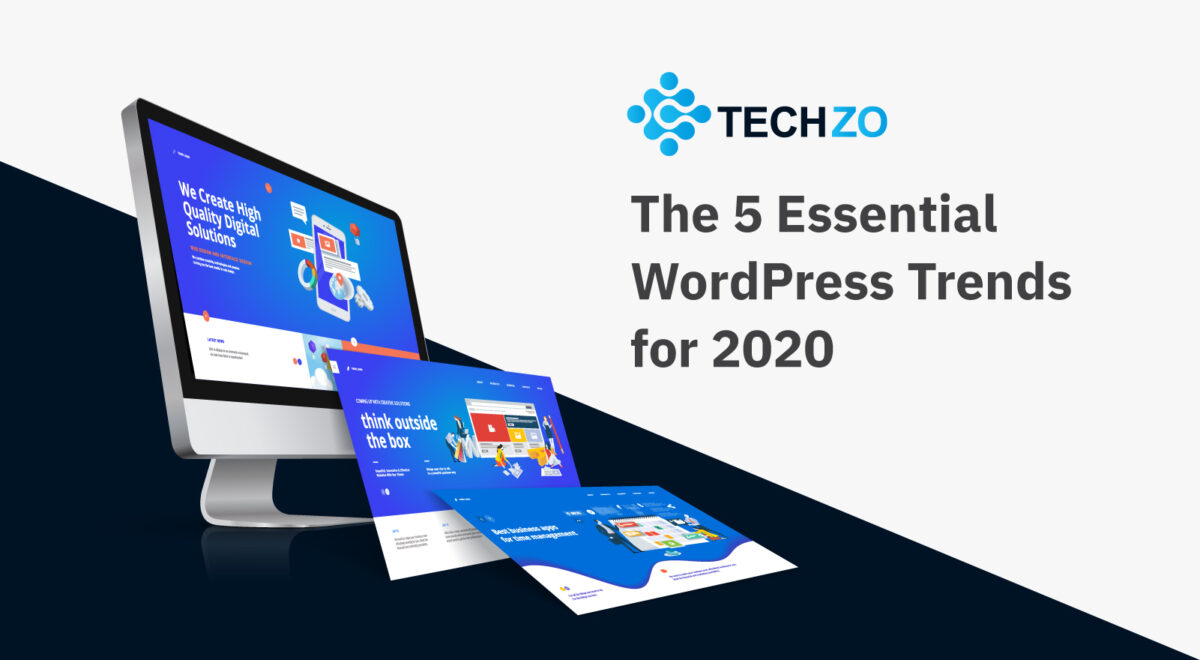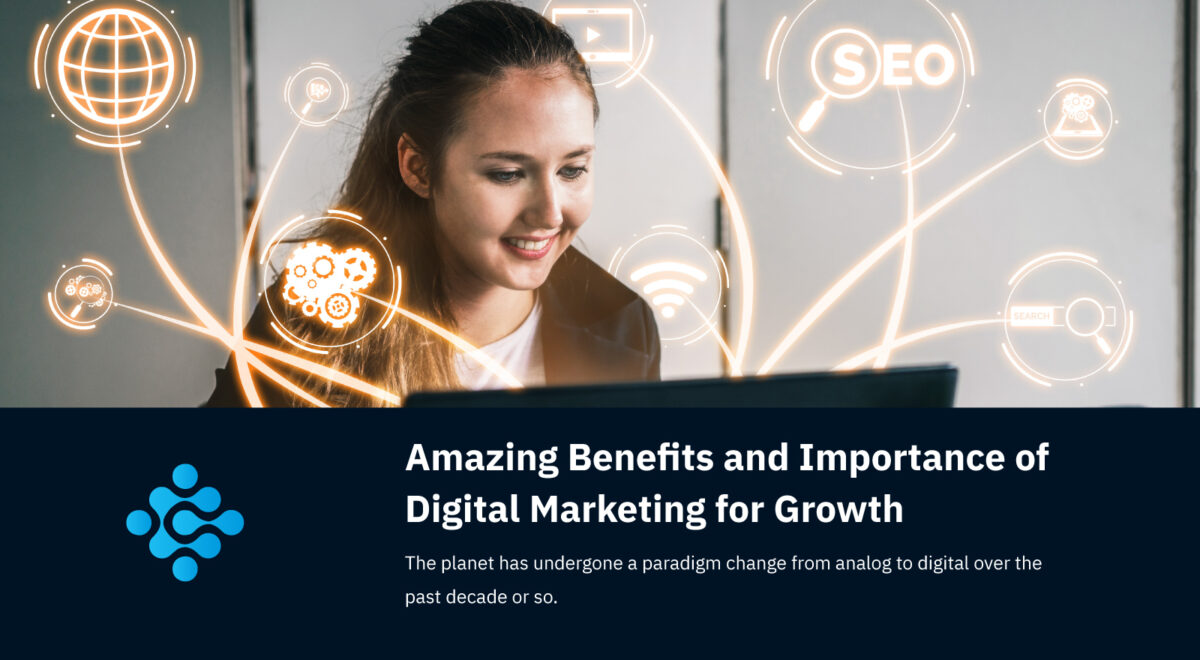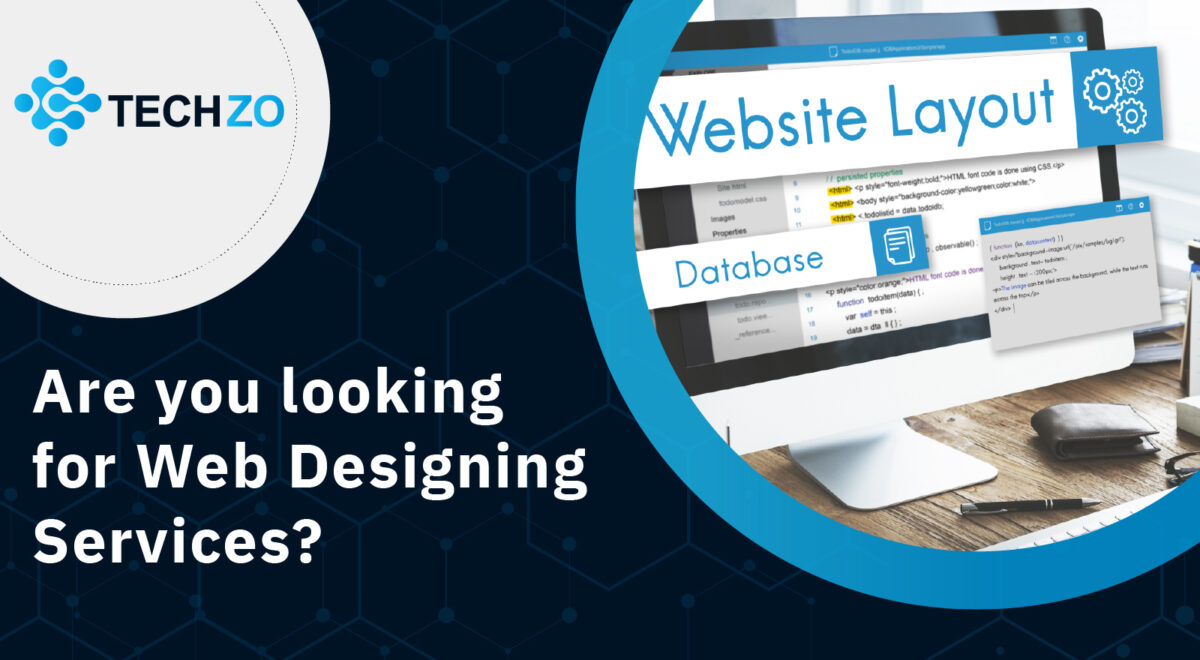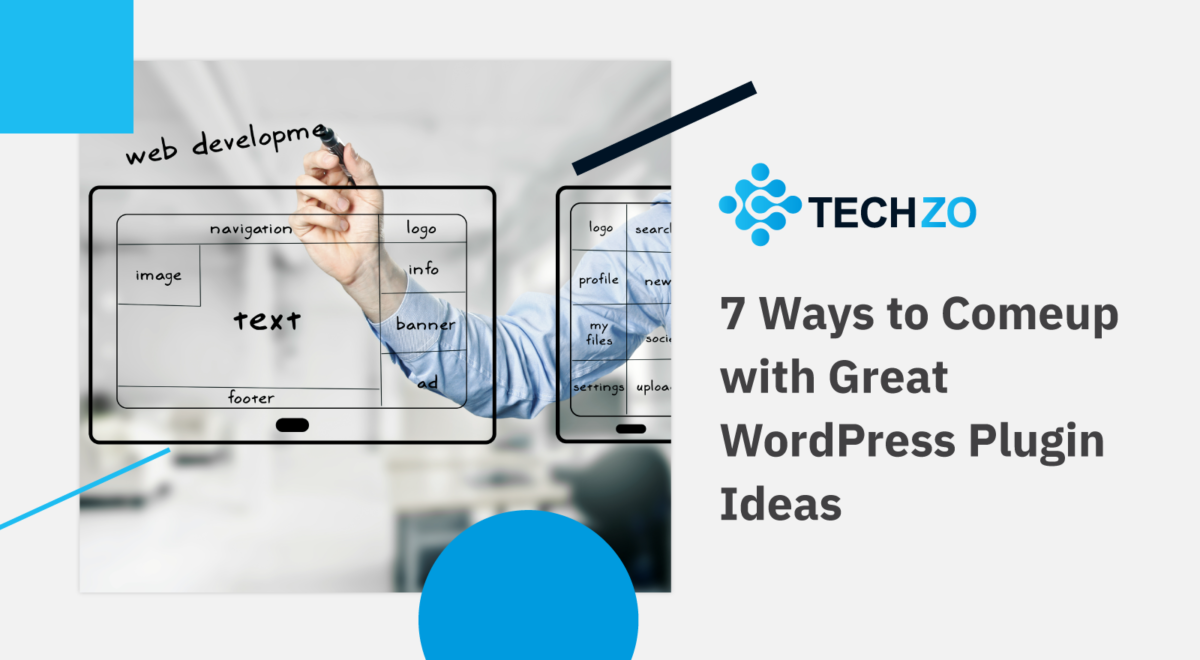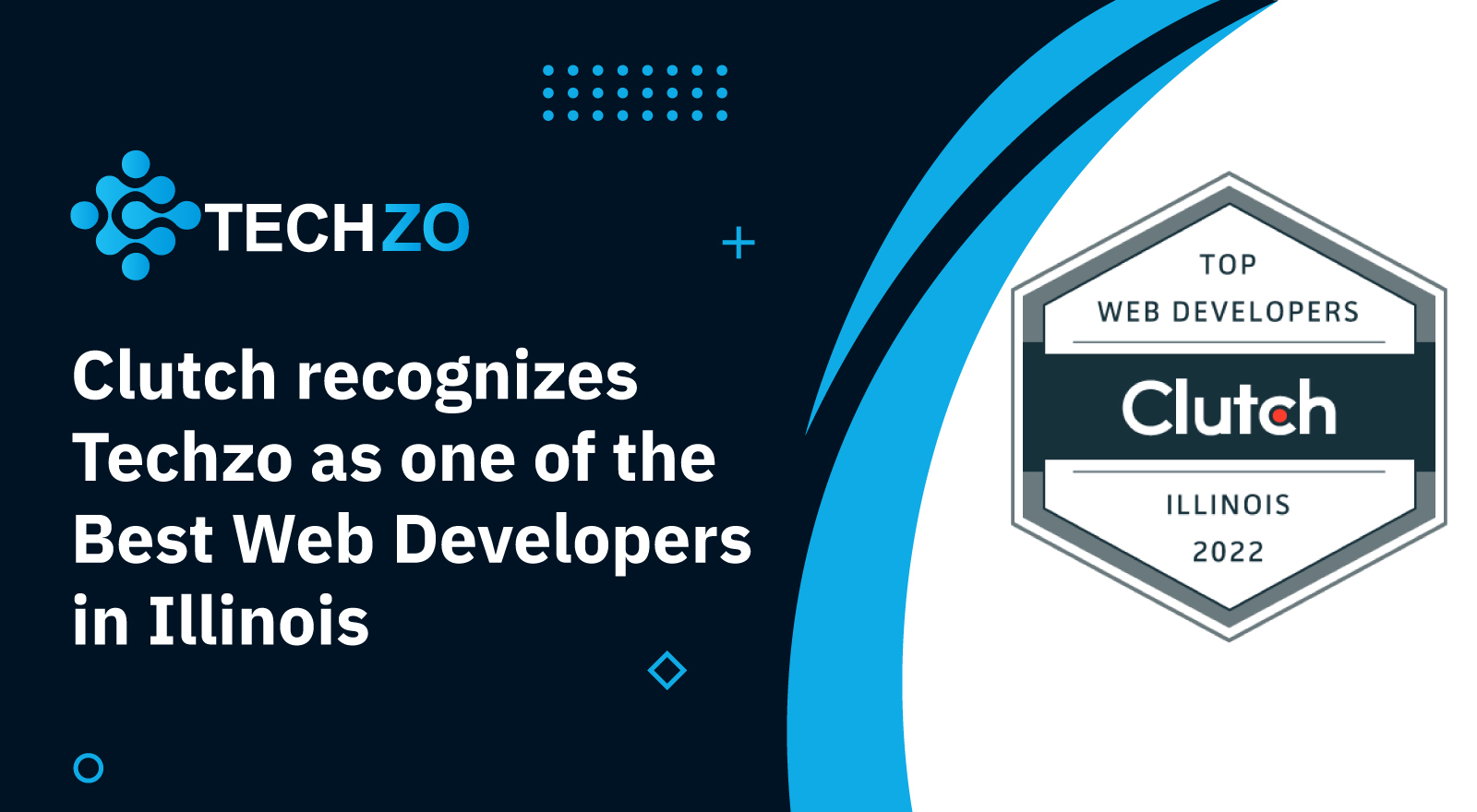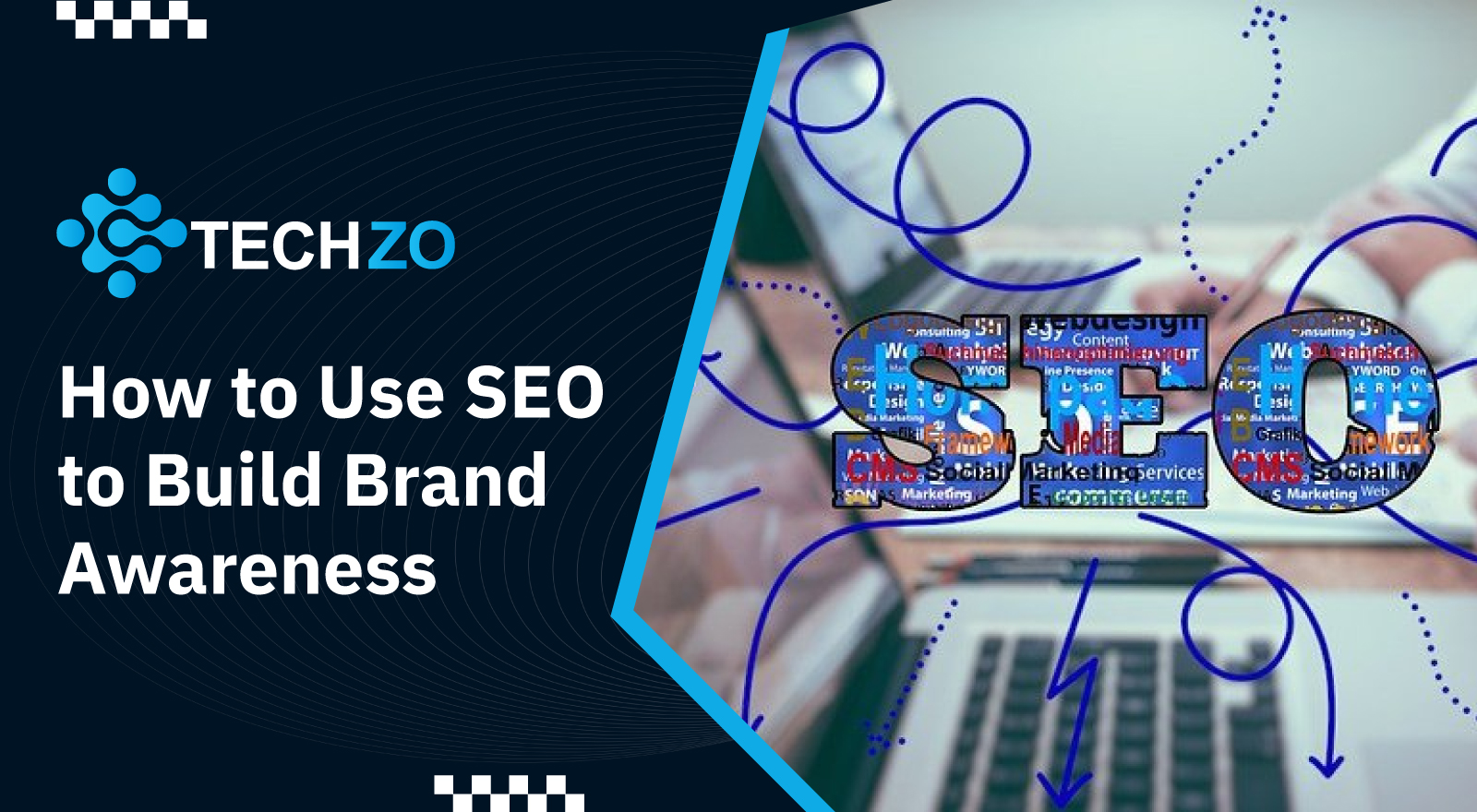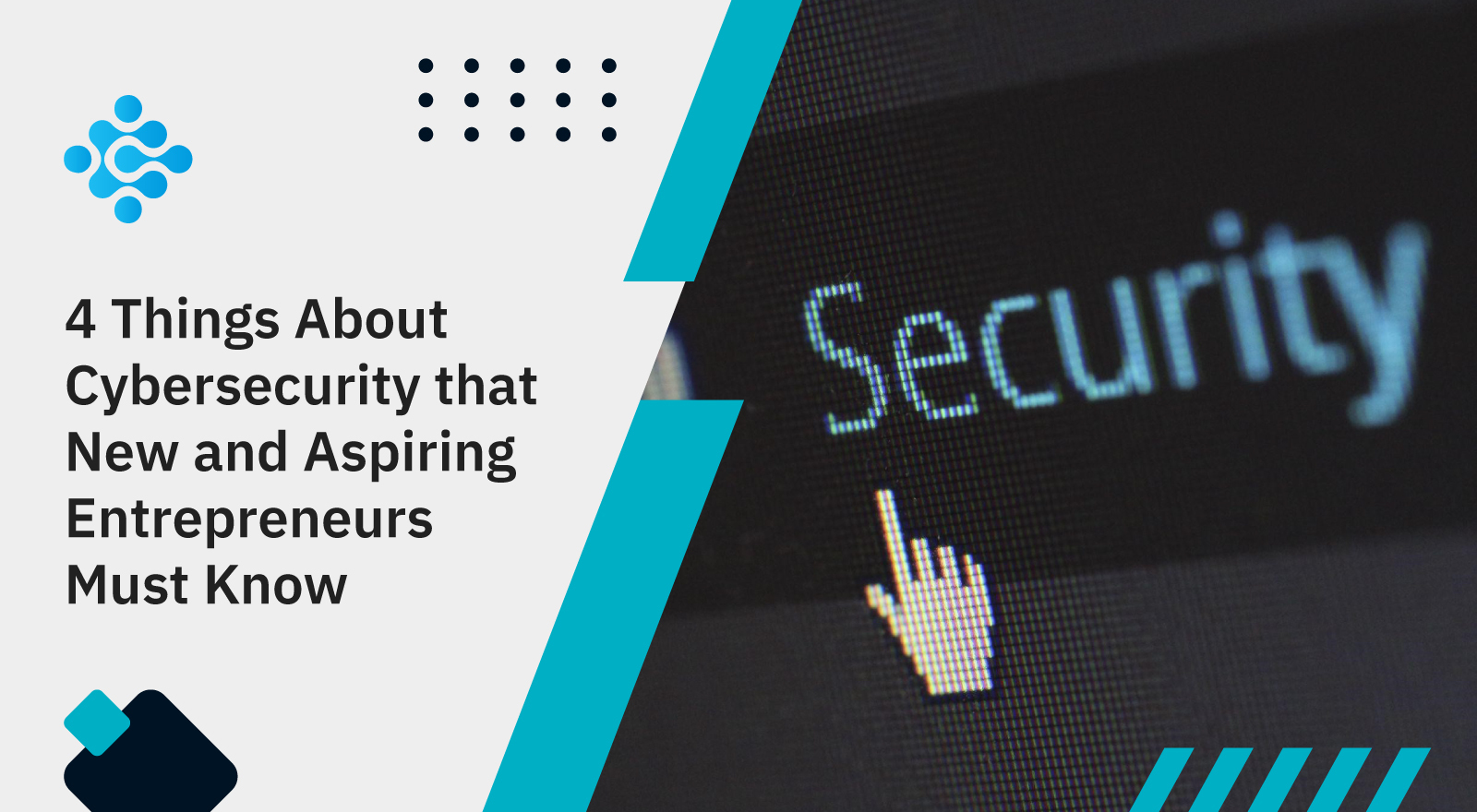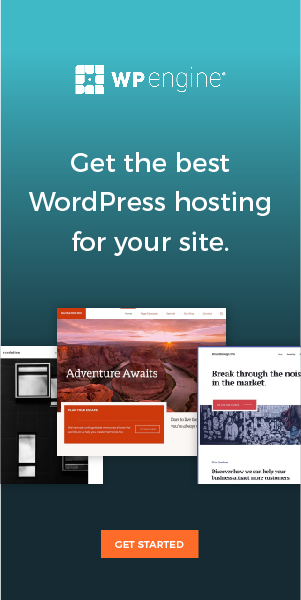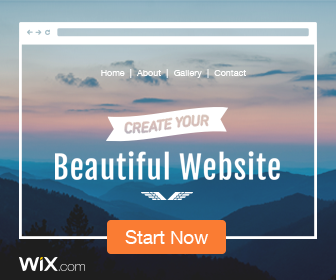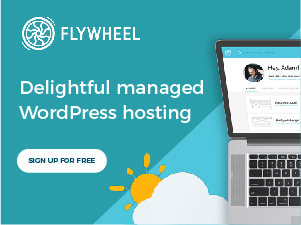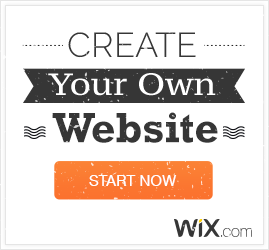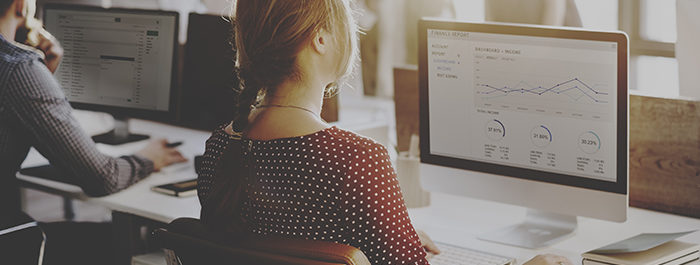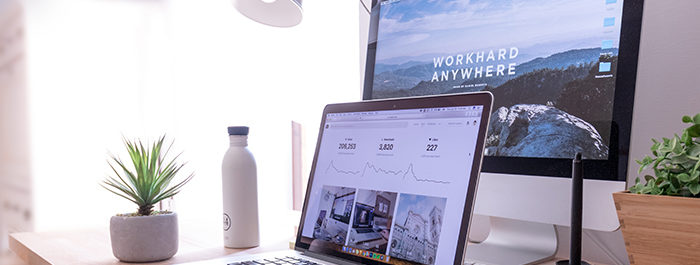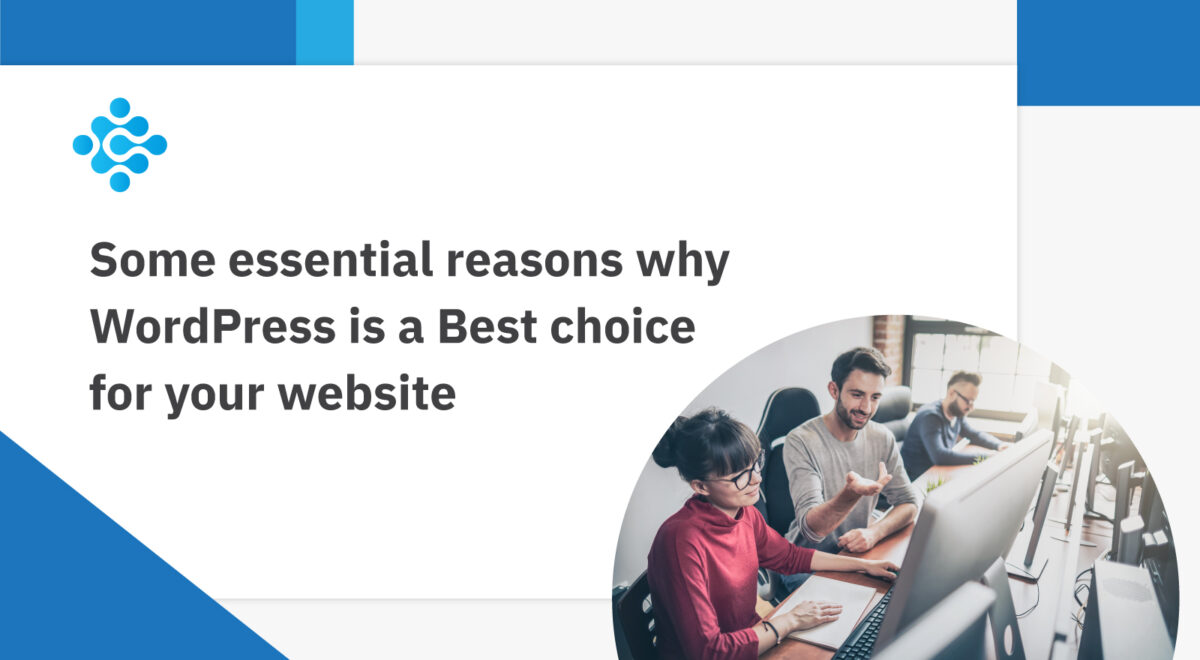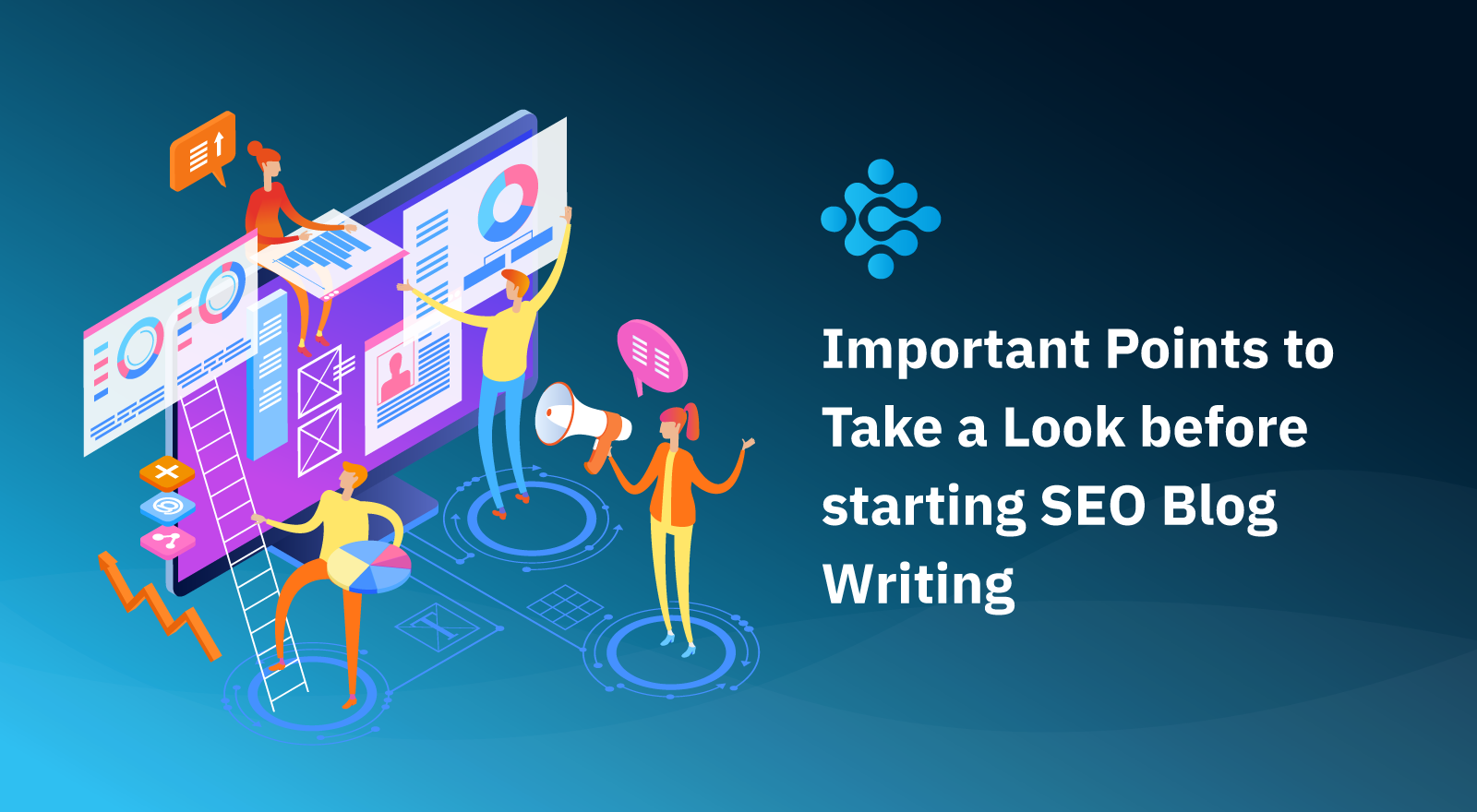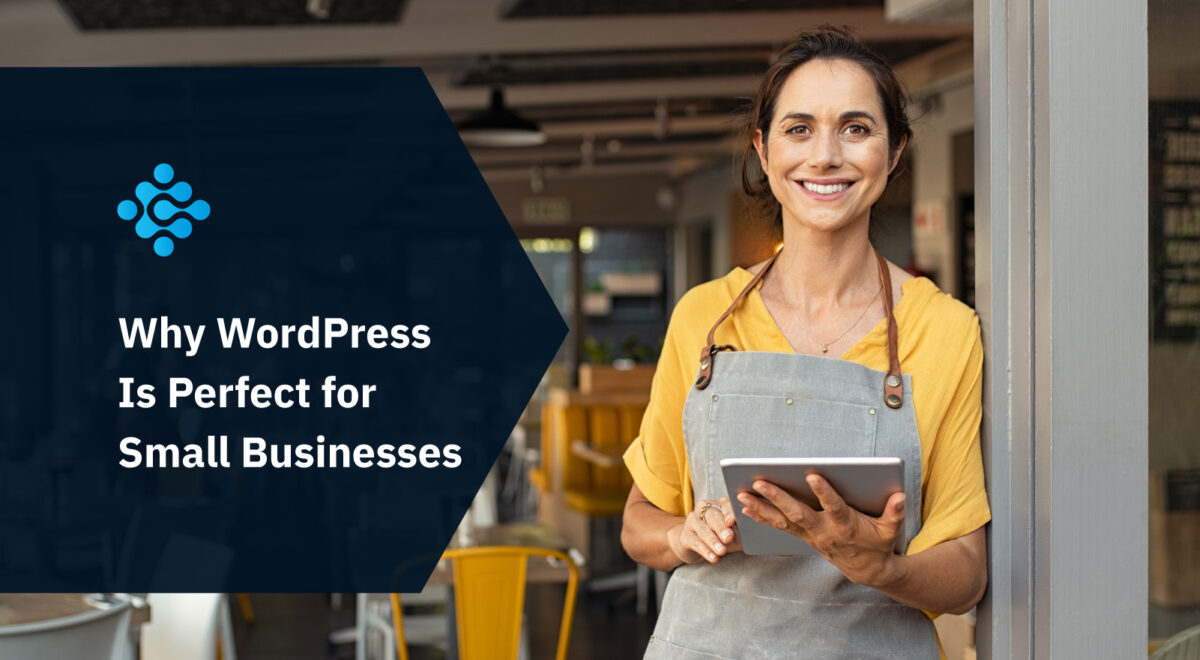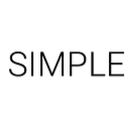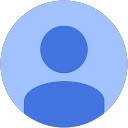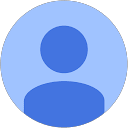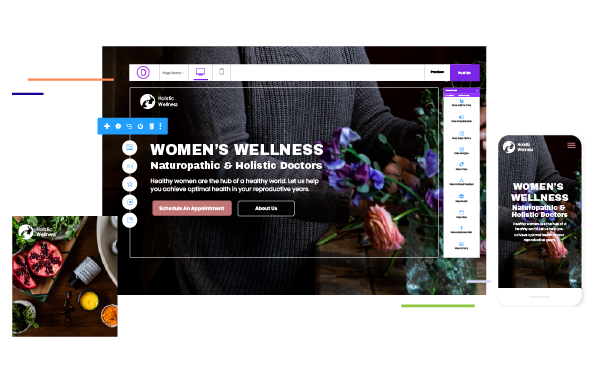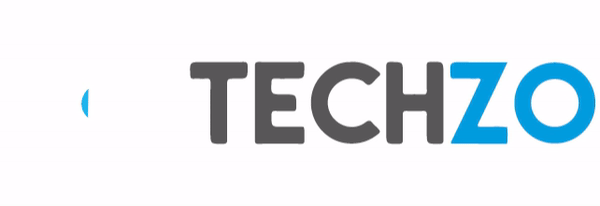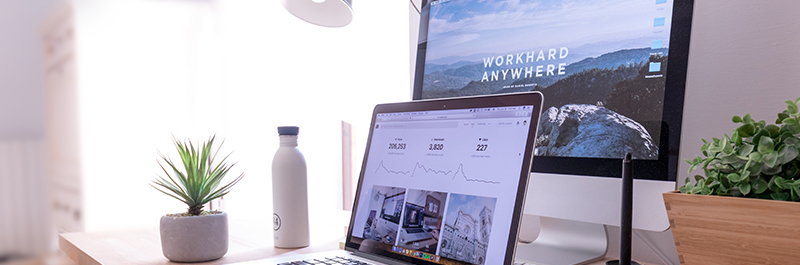
Getting Started With Lead Pages
Step 1:
Go to your Leadpage Login panel, put logging information and click on login.
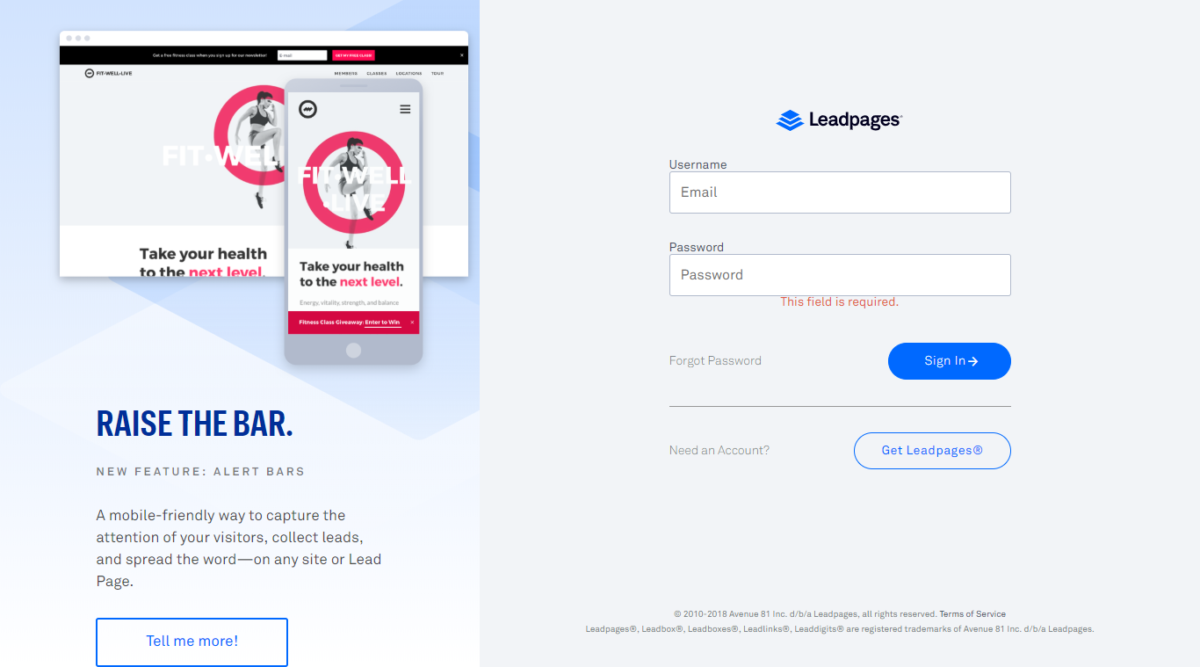
Step 2:
Choose your Demo Template and edit your template
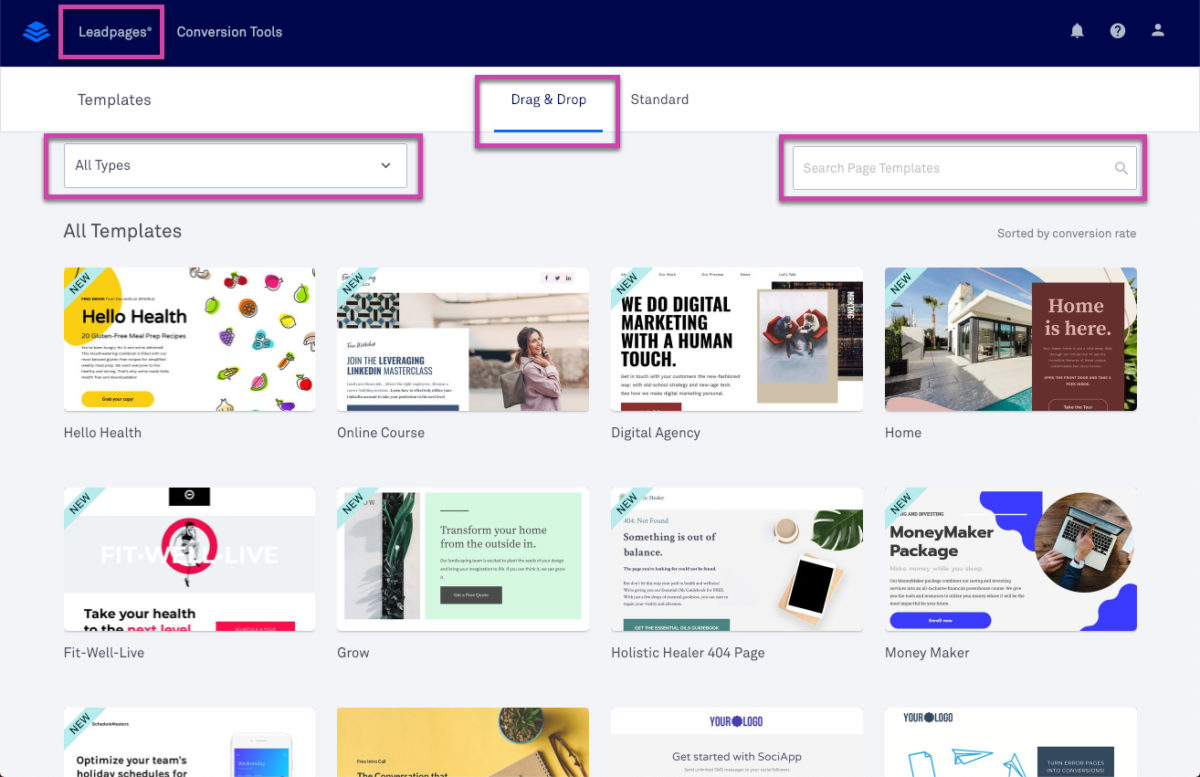
Step 3:
Every template includes pre-built sections with placeholder widgets. You can edit, rearrange, delete, and add new content to customize your page.
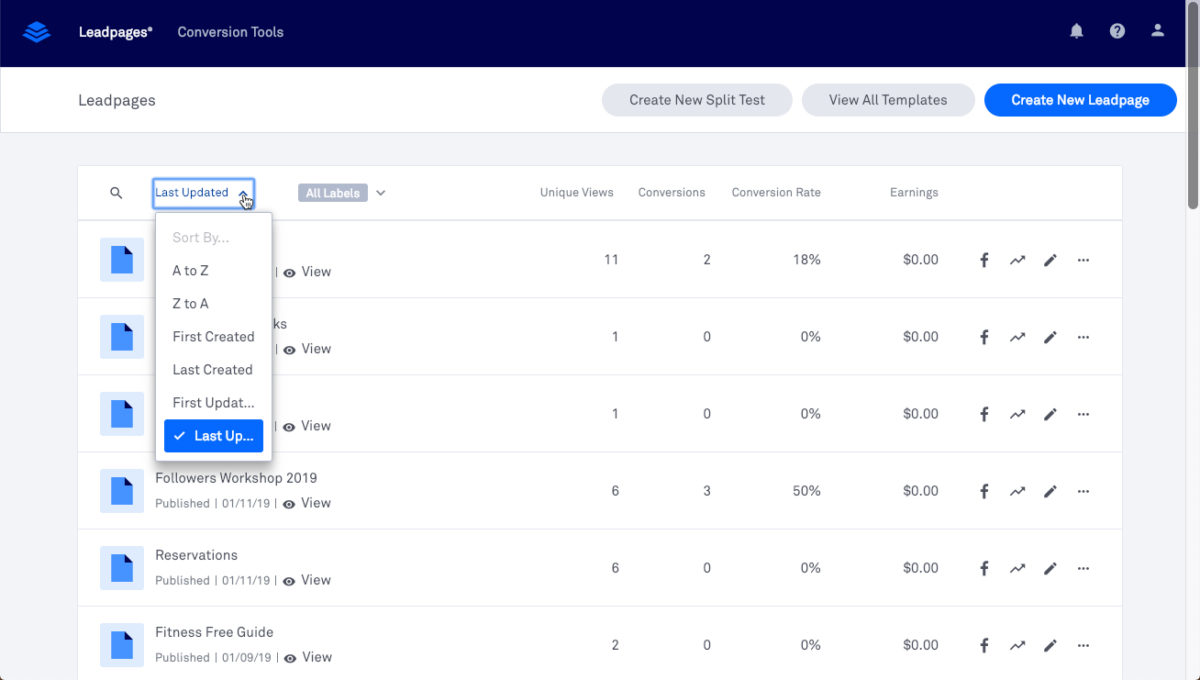
Step 4:
Your saved pages will appear in a list, sorted by when they were last updated. While it isn’t possible to manually rearrange pages, you can sort them by a few different properties.
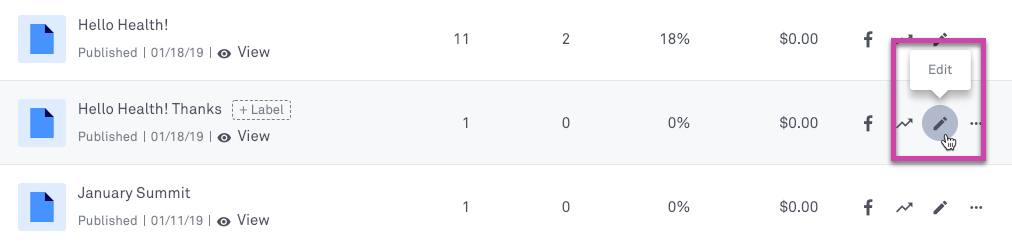
Related Posts
How to connect domain with Lead Pages landing Page?
2021-07-29T13:51:32+00:00By Techzo|Lead Pages|
Creating a custom root domain Step 1: Add your domain to Leadpages Step 2: Create a CNAME and/or A Record with your domain [...]
How to create landing page on Lead Pages?
2021-07-29T13:55:17+00:00By Techzo|Lead Pages|
Getting Started With Lead Pages Step 1: Go to your Leadpage Login panel, put logging information and click on login. Step [...]