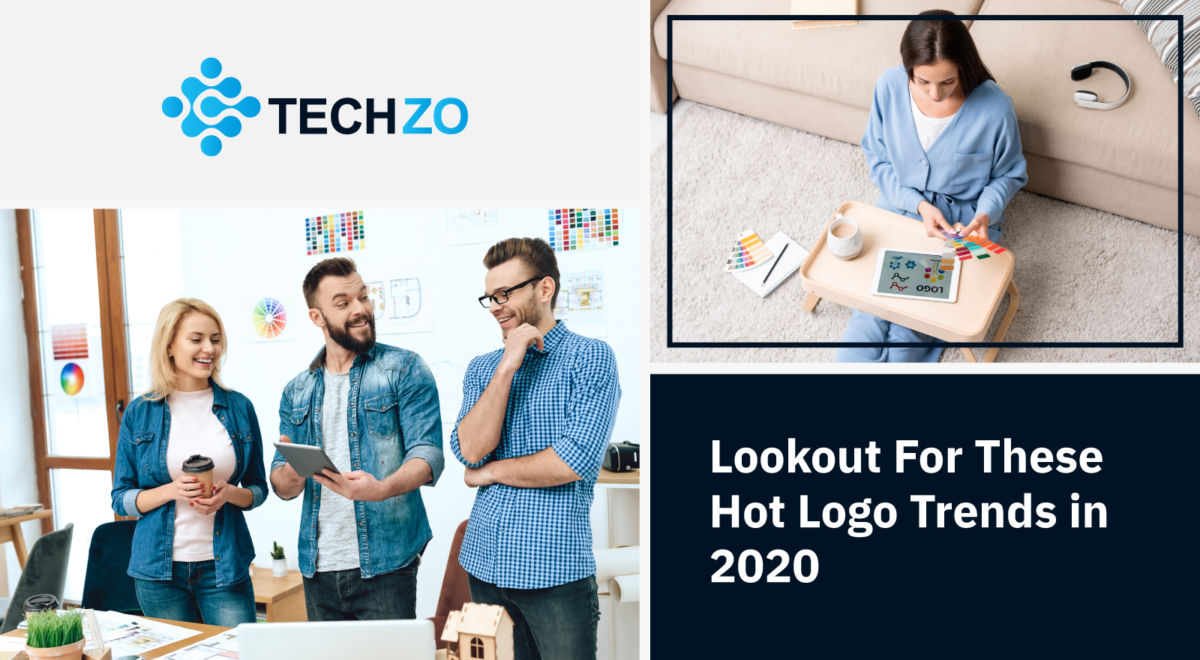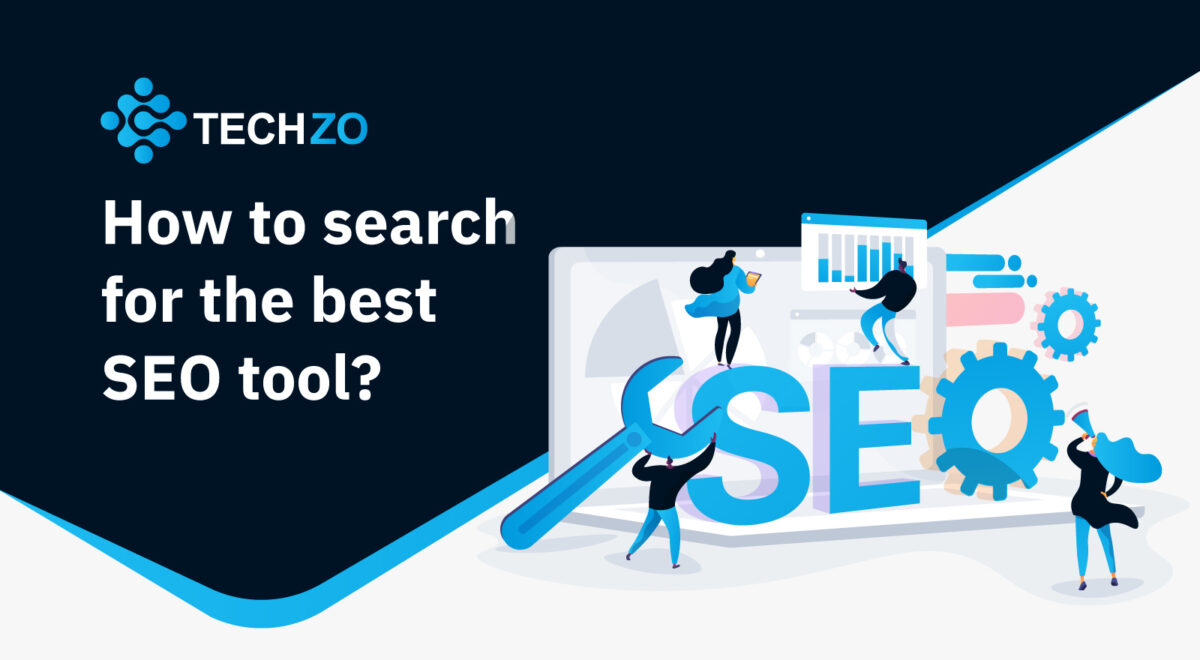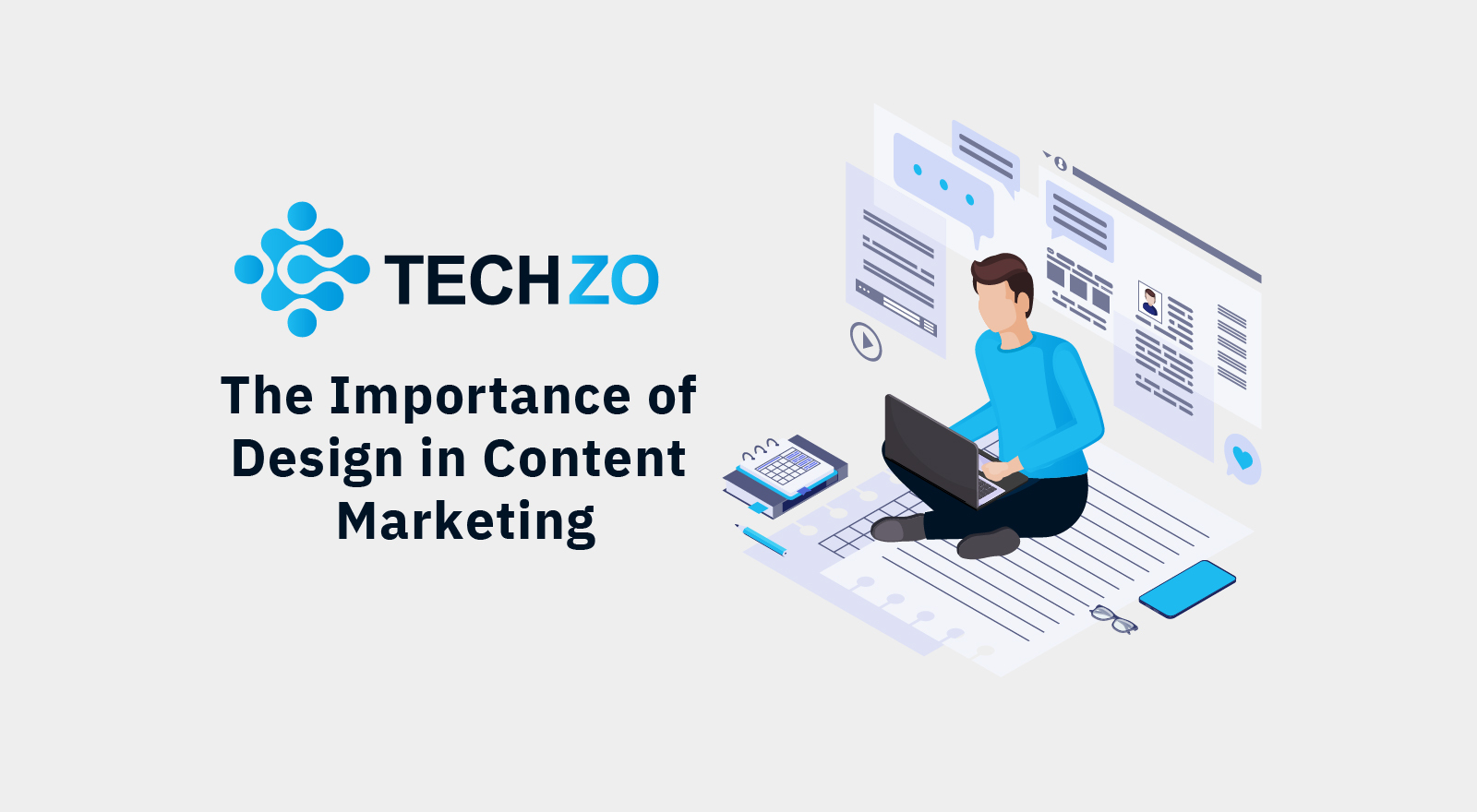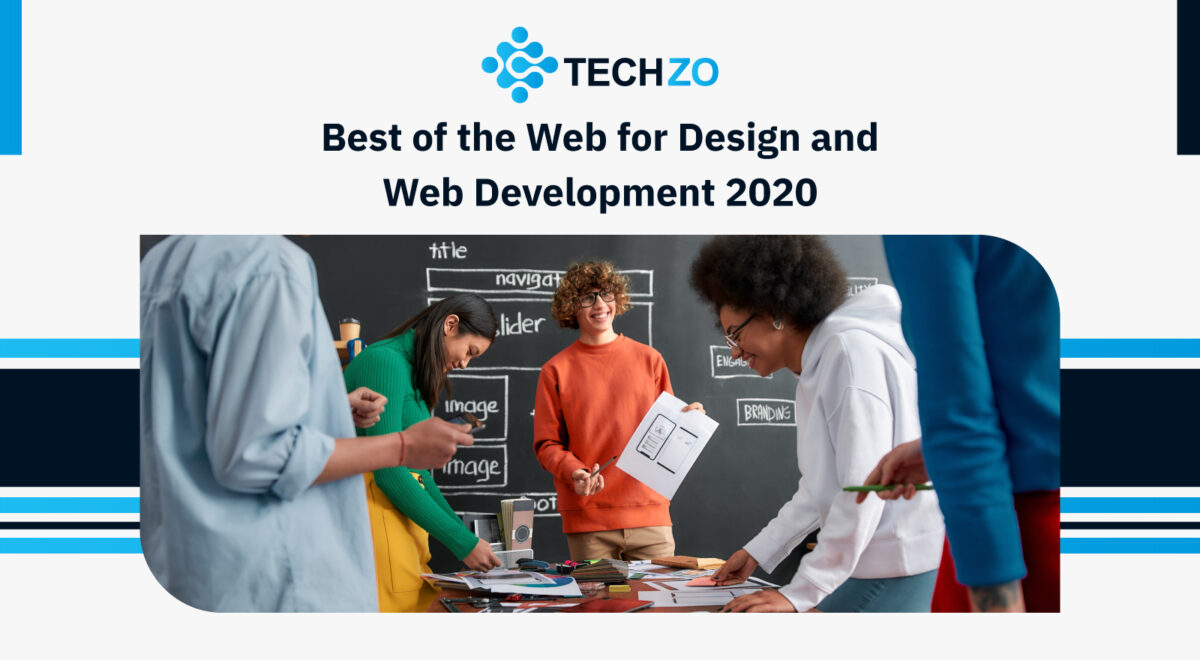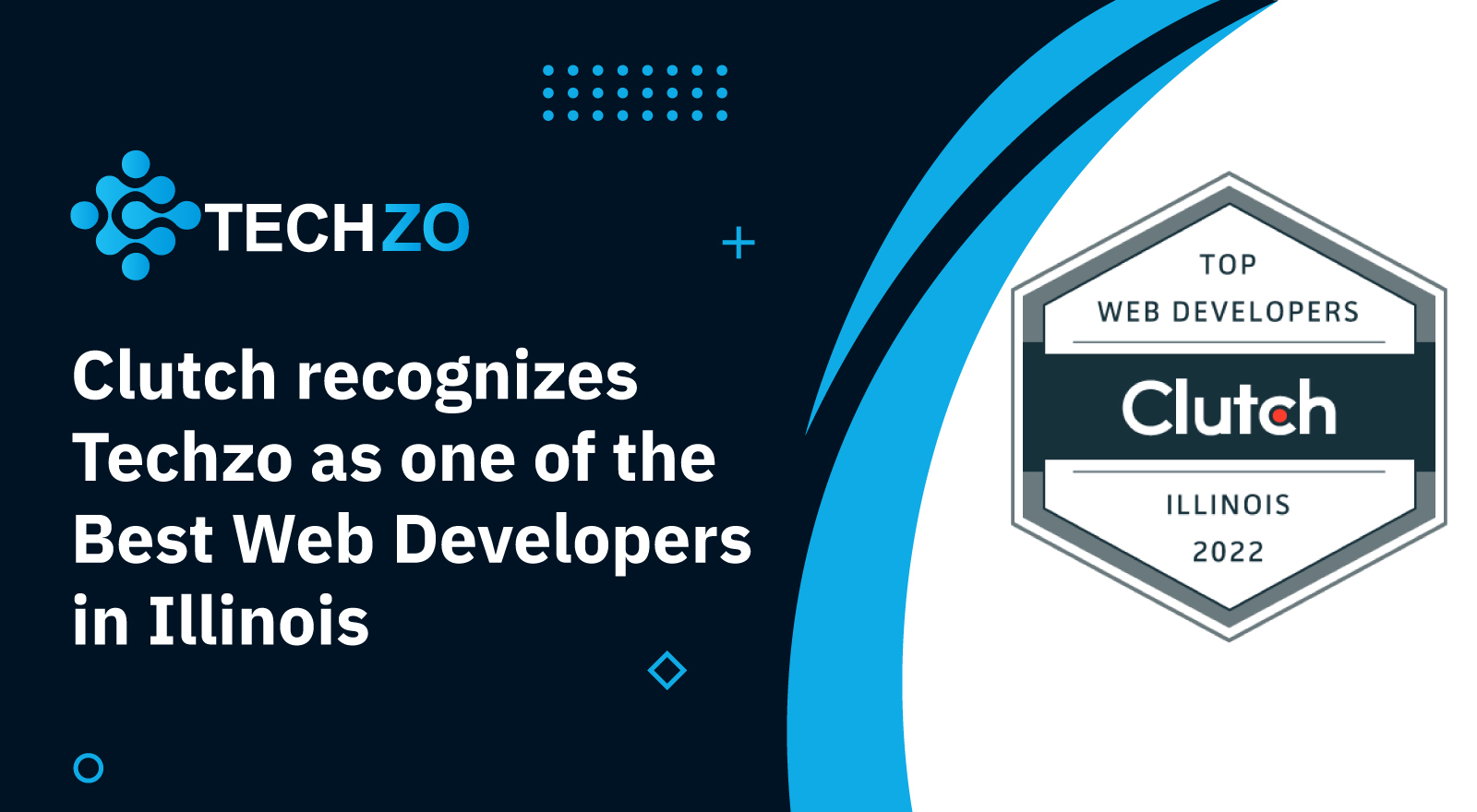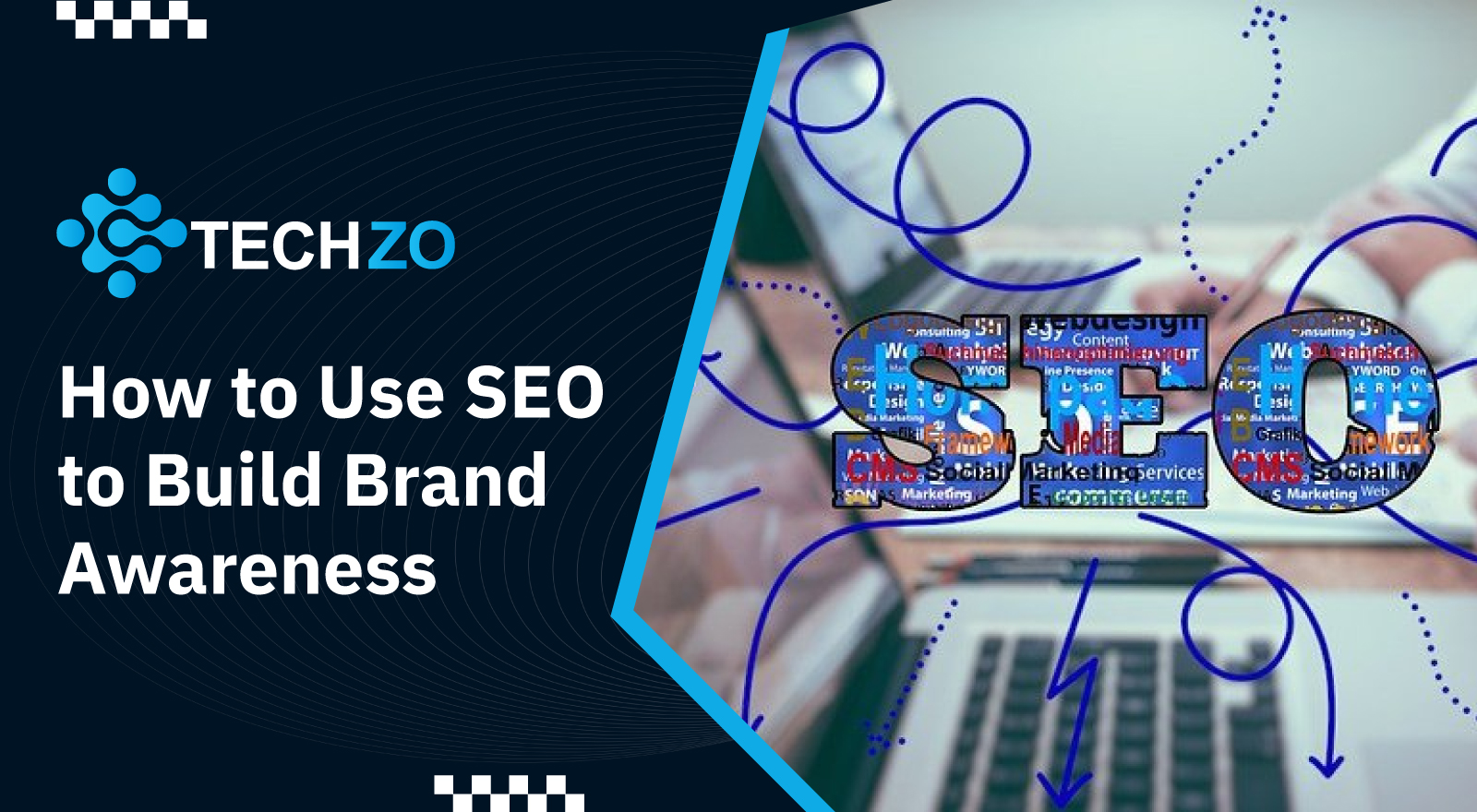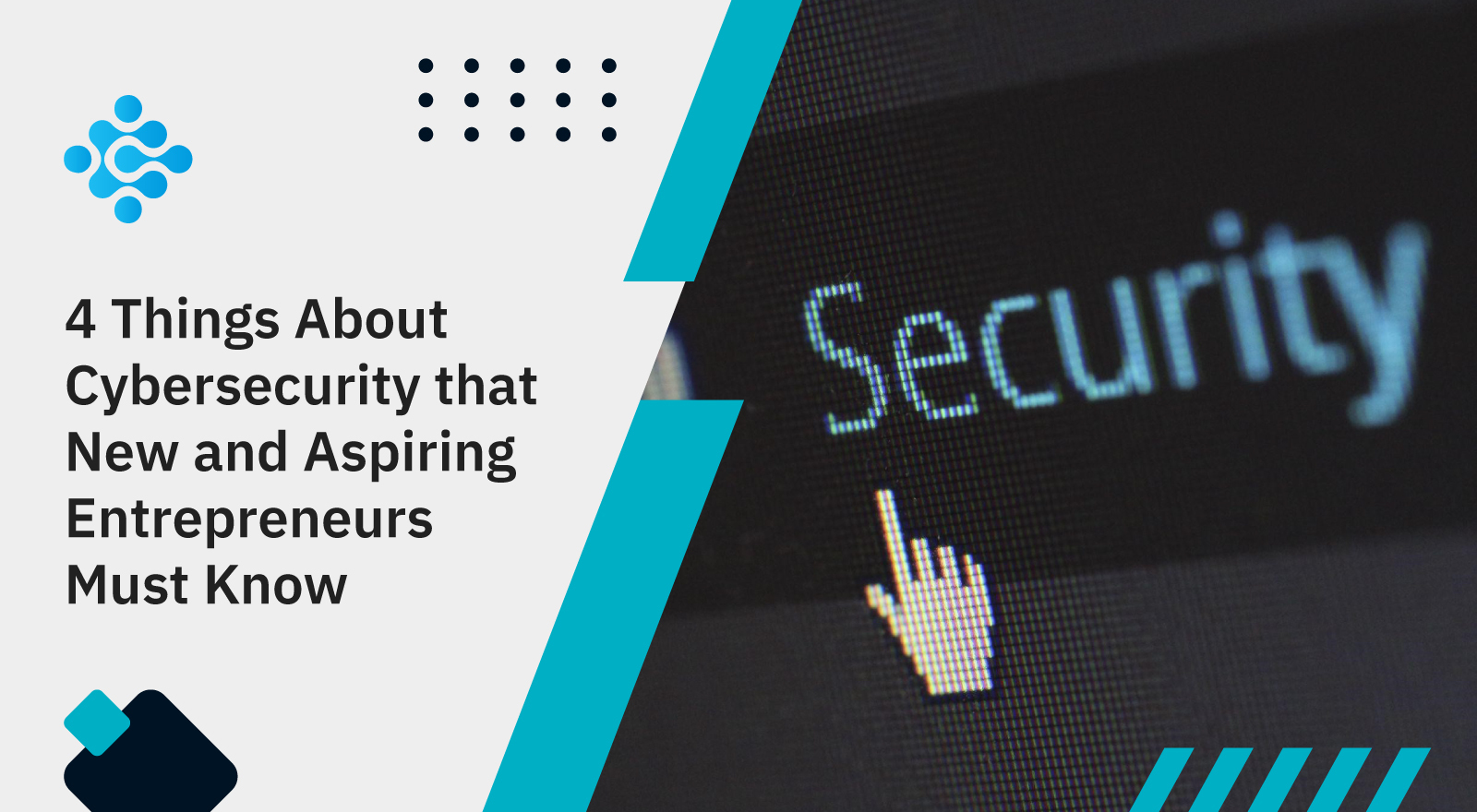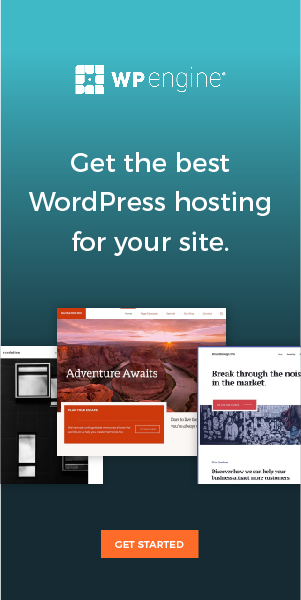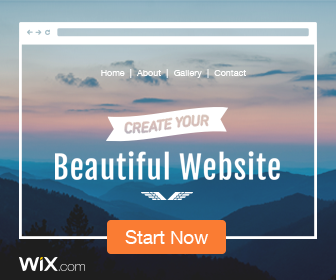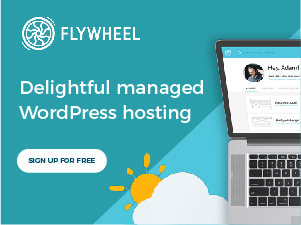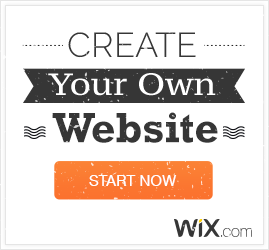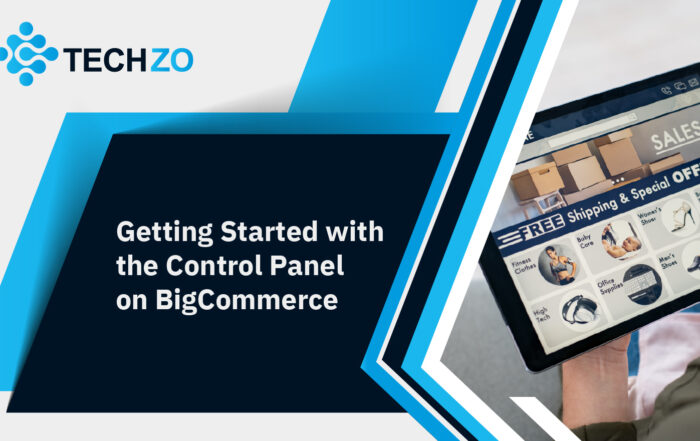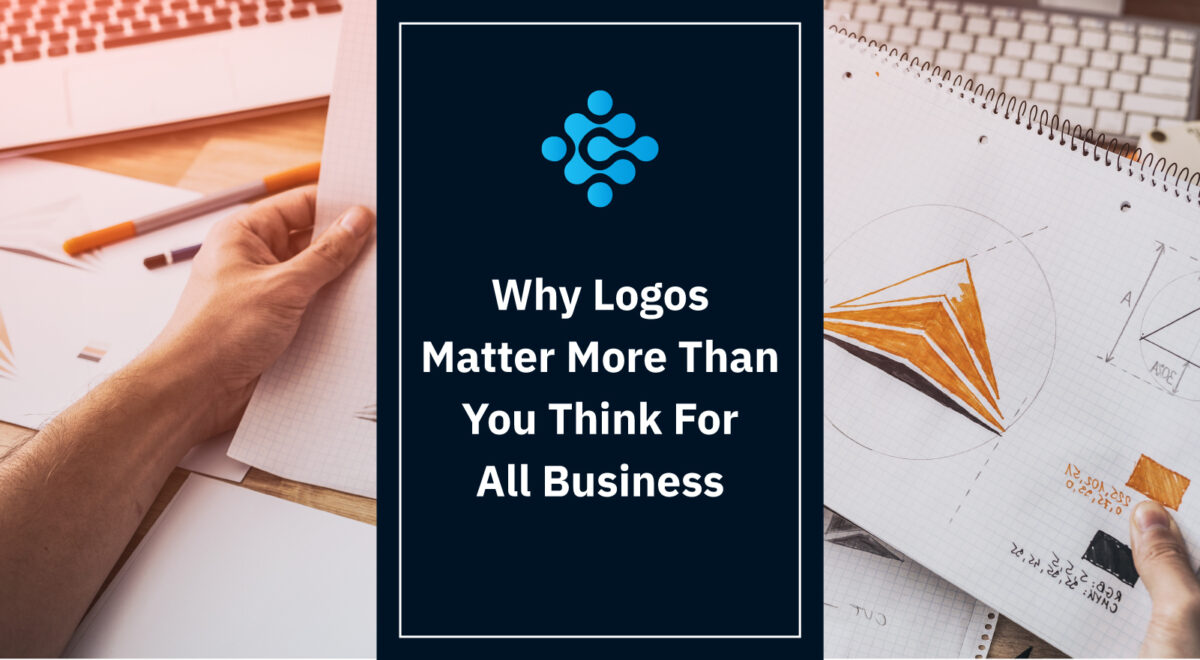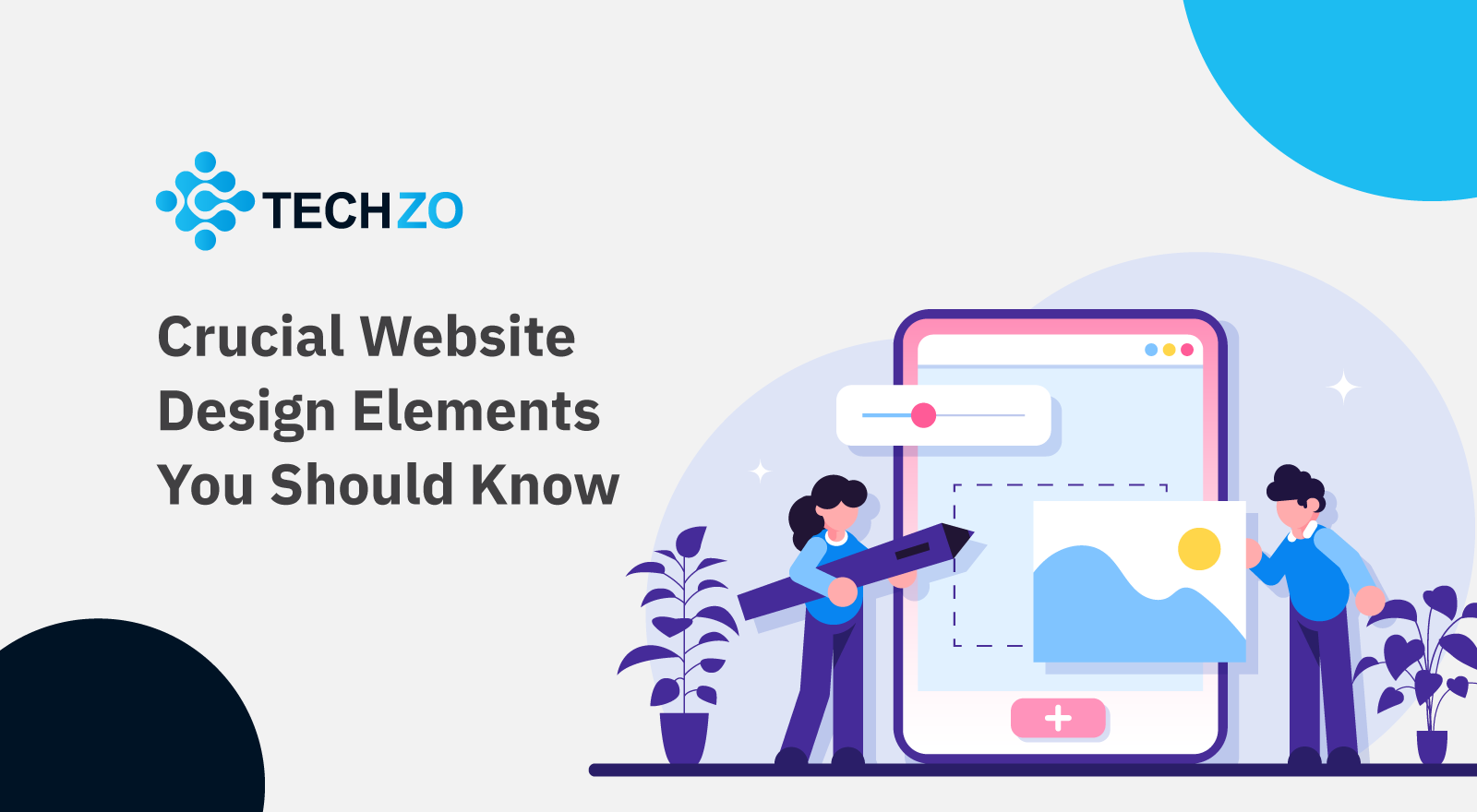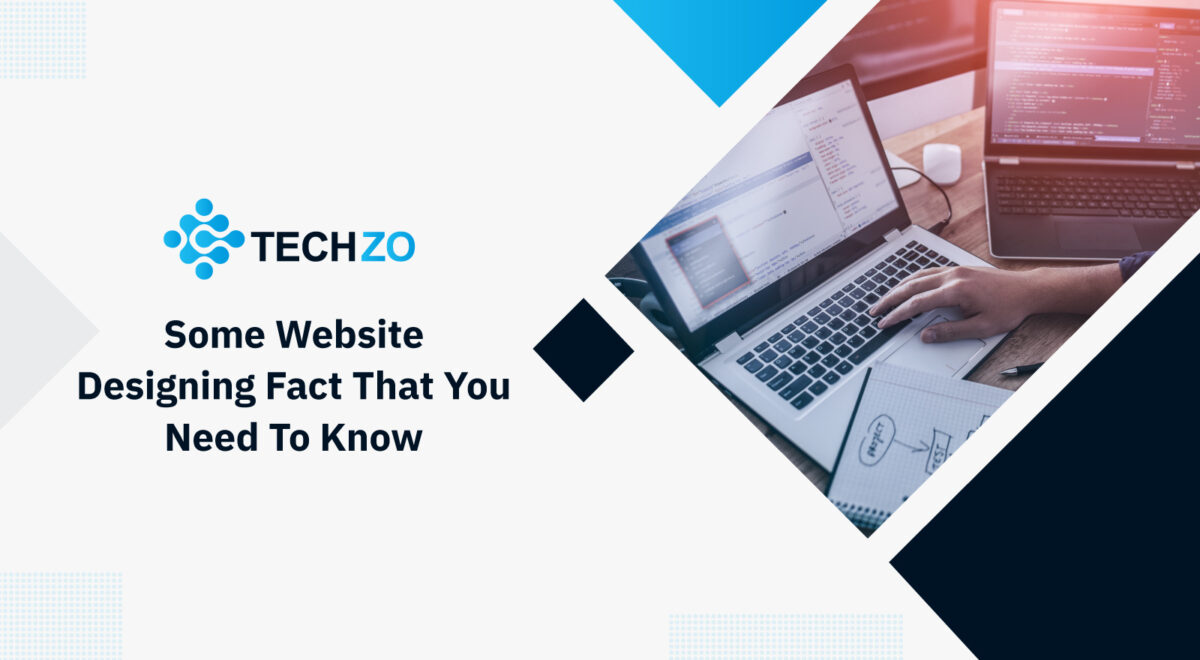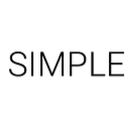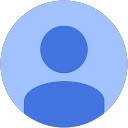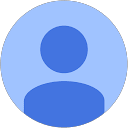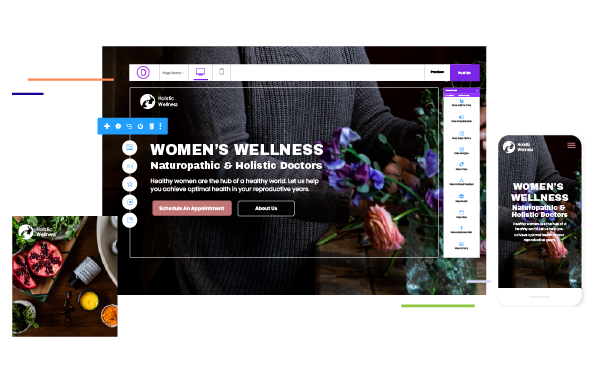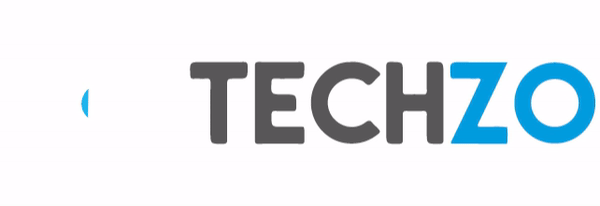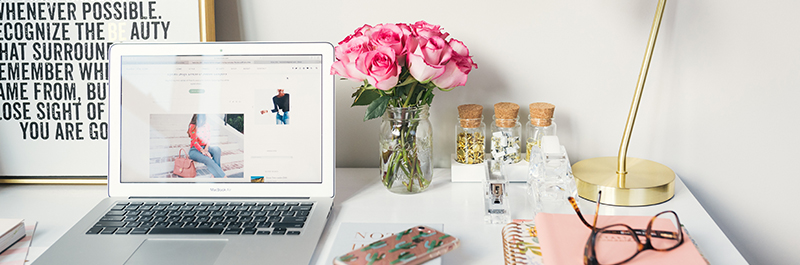
Getting Started with BigCommerce Website
What We’ll Cover
-
- What’s included in the BigCommerce trial period
- Creating a trial store in BigCommerce
- Your First Login
- Adding a new trial store to an existing account on BigCommerce
- Canceling a Trial with BigCommerce
Getting Started
Go to BigCommerce website, you can search on google.com or simply go to BigCommerce Homepage. Signup for a free account and log in to your new trial store.
Creating a Trial Store on BigCommerce
Your BigCommerce trial store gives you 15-day access to almost all features including some additional features which are only available on certain BigCommerce plans, so you’ll have plenty of time to check out the platform and learn how BigCommerce can get your business grow with time exponentially with its easy integrations and stunning user experience. Start your free 15-day trial today from the BigCommerce Website.
If you already have an account with BigCommerce you can simply log in
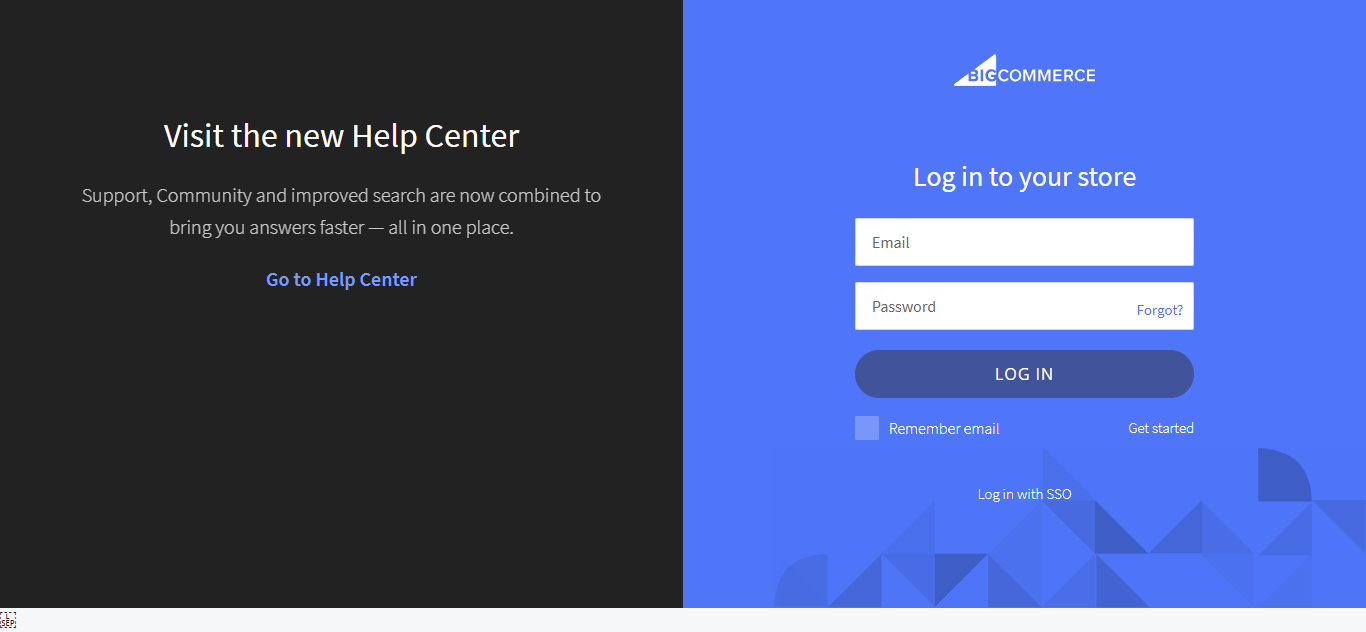
What’s Included in the Trial Store on BigCommerce?
In the initial 15-day trial, the following features will be available but only on certain BigCommerce plans:
- Customer Groups
- Abandoned Cart Saver
This means that you are ready to start selling the moment you launch your BigCommerce store, once you decide to upgrade to a paid store, some features might not be available depending on your subscription level. You can learn more about the pricing on the BigCommerce Website and check out their pricing and features to take a decision.
Following features will not be available on your trial store but as soon as you upgrade your account after your free trial and launch the website, you can use these features.
- Adding a custom domain
- BigCommerce SSL Certificate
- Product Filtering
Go to the BigCommerce homepage. Enter your email address and click to continue to the store page, fill out the form with your store name, a password, your full name, phone number and the size of your business. Click to Create Your Store.
Note: You can change your store name any time after starting your store trial on BigCommerce and if you are already an existing BigCommerce client, you can create the new store under your original account using the same email and password information.
Successful Login
After successfully logging in to your BigCommerce control panel, you’ll be notified with a product tour to help you identify sections within the control panel, if you are already familiar with website admin or control panels, simply click No Thanks to close the popup. If you still want to view a guided tour, you can watch BigCommerce videos.
The home dashboard will list the next steps to start your store and begin selling, begin by clicking the buttons and follow the next steps which are listed on the right and left of the menu of the screen.
Adding a New Trial Store to an Existing Account
Every BigCommerce trial store is not visible to public or search engines, this keeps the store from getting indexed while you are busy developing and adding products to your store, once you are ready to launch, you can click on Launch Store and take your BigCommerce store live.
You can also view the Store Launch Guide on BigCommerce Website.
If you already have a paid account with BigCommerce, you can add a new trial to your existing account from Account Dashboard.
In the control panel, go to Account Settings > Account Summary and click to Add New Store, enter details about the new trial store and within few seconds your new BigCommerce trial store will be created and you’ll be notified email as well.
Canceling a Trial
There is no action needed to cancel a trial store, the trial will automatically expire after the 15-day trial period and you’ll not be billed unless you decide to continue with your BigCommerce Store.
FAQ
How do I create a new trial if I already have an account?
You can visit your Account Settings > Account Summary and click to Add New Store and use your account email and password you’ve already used when you created an Account on BigCommerce the first time.